Stop worrying and check out these simple steps to secure your mobile
Like every geek, I have been asked to set up computers for family and friends. These days I get asked about mobiles/web than computers. These are friends who want to be safe online and minimise loss when they misplace their phone or other devices. Over couple of years I have made a list that I share with them, which may be of use to you, too.
Remember these are simple steps that one can follow to keep themselves safe from day to day attacks on mobile and web. If your threats are bigger then talk to someone who is into security. Security is much more complex. With that disclaimer, let’s look at some of the common tools and practices that we all can follow.
Table of Contents
PINs for both your phone and SIM
Most of us would be familiar with phone pass-codes, just make sure your PIN is at least six digits long.
Setting up a SIM PIN is as important. Most online services including some banking services confirm account using SMS or USSD. If you ever lose your phone, some one can take over your accounts by using the SIM. SIM PIN restricts someone accessing the SMS OTPs, USSD by plugging into another phone. Prevent that with a SIM PIN.
If you go to your Phone - Settings - Security - SIM card lock, you can change the SIM PIN. The default PIN for the SIMs would depend on the provider. The most common ones are below. If they don’t work then try calling customer service.
| Provider | SIM PIN |
| Airtel | 1234 |
| Vodafone | 0000 |
| BSNL | 0000 |
| AirCel | 0000 |
| Idea | 1234 |
| Tata Docomo | 1234 |
Please note that you will have to enter SIM PIN each time you restart the phone or SIM gets activated. If you enter wrong PIN thrice, them SIM gets locked and will ask for PUK code. PUK code is provided by the mobile service provider. You can call them and get the PUK code to unlock your SIM.
Full disk encryption
Most modern smart phones (iOS and Android) have full disk encryption. Enable it. On Android go to Settings - Security - Encrypt Device
Public Wifi and VPN
My advice is not to use public Wifi as much as possible. But there will be situations when one has to use public Wifi. Then it’s important to use VPN to secure your communications. There are hundreds of providers to choose from. Do a thorough review before getting a subscription. I use PrivateInternetAccess.
Apps, software maintenance
Be up to date with the firmware. Check for updates once in awhile. Install it as soon as it’s available. For apps that you use regularly, set up auto updation so that you can get updates as soon as possible.
Uninstall the apps that you don’t use. If you can’t uninstall, disable them or remove all the permissions.
Be vigilant on the permissions that apps require. Especially if the apps request permissions that common sense says may not be required to work.
If you want to see what permissions that apps are using. Go to Settings - Apps - Specific App - Permissions. You can remove the permissions retroactively, too. Most apps may stop working but some good apps will degrade gracefully.
Mobile browser, add-ons
Browsing the web is a huge part of the mobile experience. Chrome mobile browser is good but lacks a lot of features that Chrome Desktop browser has. For example, ad-blockers. The best replacement is Firefox mobile. It’s a great browser and also comes with standard add-ons. Some of the add-ons I use with Firefox mobile include
uBlock Origin, an efficient ad-blocker that works just like the desktop version and is easy on bandwidth, and HttpsEverywhere that keeps your browsing session secure by shifting to HTTPS when available.
There are many more, take your time to explore and install.
Password managers
Password managers help managing and using longer and difficult passwords without memorizing them. There are many options to choose from. It’s better to choose the one which works both on Desktop and Mobile. LastPass, KeePass, and PasswordSafe are good options.
Password managers can also be used as note taker for sensitive information. Use password managers to save information like addresses, bank or credit card details etc.
2FA or two factor authentication
Two Factor Authentication, also known as 2FA, is an extra layer of security that requires not only username and password but also something that only a user has with him/her. In most cases, it would be the phone.
Install Google Authenticator on phone to start using 2FA with GMail and Facebook. Check the website TwoFactorAuth to get the list of all the services that support 2FA.
Messaging
The biggest communication medium on mobile is messaging services. From SMS to WhatsApp to Facebook Messenger there are many options. Most of these claim to have end-to-end encryption but my suggestion, still, would be to check out something like the Signal app. It is is both Android and iOS and is a good replacement for WhatsApp.
This post first appeared on FactorDaily with the same title. Edited by Josey.






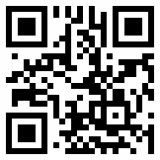

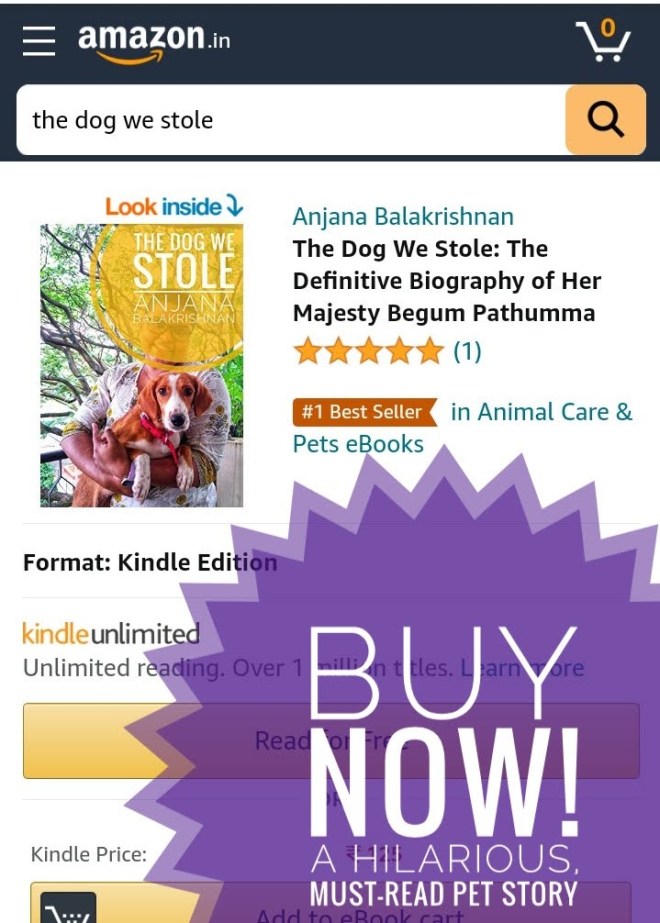

I use VPN to access public WiFi, 2FA, Password Manager (LastPass). iPhone is encrypted by default. I don’t install or keep crappy apps and addons.
Unfortunatlely not many of my contacts use Telegram or Signal. So I still need to use Whatsapp and iMessage. I don’t use any other messaging apps like Facebook Messenger, Viber etc.
I did not set a SIM PIN till now; I changed the default PIN (1234) for my SIM after reading this post. Thanks for the reminder and this great post, Thej!
I happy it was helpful.