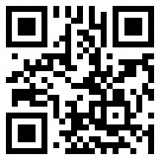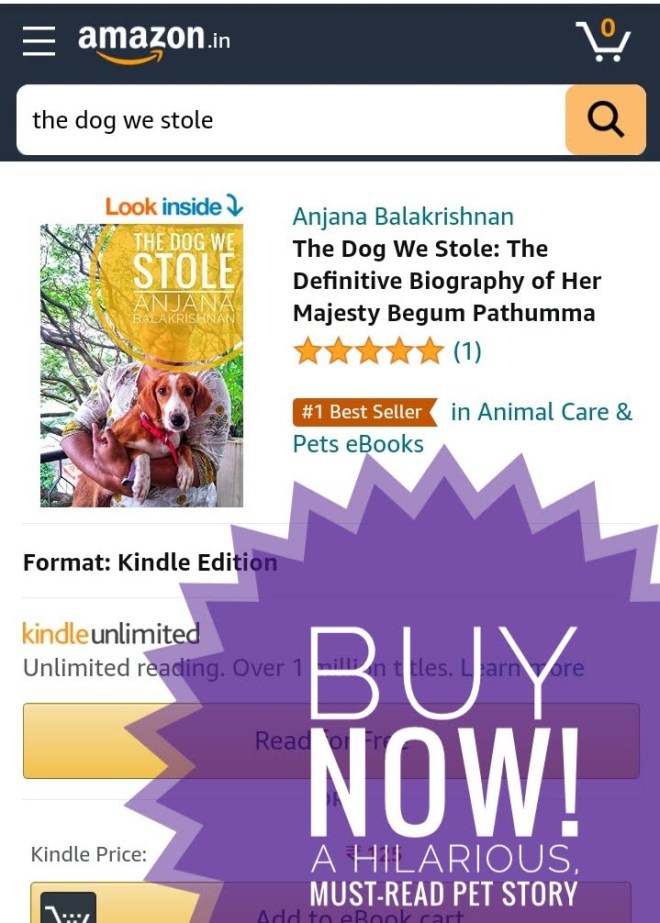Collabaration: Application sharing using windows messenger
 Most of use windows messenger at office as our primary IM. Windows messenger can be used for more than plain IM. Windows messengers allows audio/video Coversation which is useful. But I like application sharing feature of Windows Messenger. Go to Actions and select application sharing. Or follow the steps below suggested by MS
Most of use windows messenger at office as our primary IM. Windows messenger can be used for more than plain IM. Windows messengers allows audio/video Coversation which is useful. But I like application sharing feature of Windows Messenger. Go to Actions and select application sharing. Or follow the steps below suggested by MS
To share your program with someone
- If Application Sharing is turned on by your network administrator, you can share a program that is open on your computer with one of your contacts.
- In the main window, right-click the contact on your list with whom you want to share your program, and click Start Application Sharing. —or—
- If you are in a conversation, click Start Application Sharing in the sidebar.
- After the invitation is accepted, Stop Collaborating appears in the sidebar. Click it to end the session.
- If you have not already done so, open the program you want to share. Click the program in the Sharing window, and then click Share.
- The other person sees your program on his or her computer.
- If you want to give the other person control of your program, click Allow Control.
- The other person can also request control, which you can allow or deny.
- You can take back control by clicking the shared program or pressing ESC on your keyboard.
Notes
- You can send and receive invitations to use Application Sharing only with people who have computers running Microsoft Windows XP.
- Both people cannot control the program at the same time; control must pass from one to the other.
- Make sure you do not block the view of the shared program by having other windows open in front of it.
- For help with using Application Sharing, click Help in the Application Sharing program. (The Help menu is available only to the invited person, not to the person who sent the invitation.)