Reliance Netconnect USB card on Linux – Howto
I recently got a Reliance Netconnect USB based CDMA modem. By default Reliance does not support Linux. I did few searches on the net for a ppp connection setting and other details on net. I got an hoe to on the Reliance Forums. The following worked for me on Ubuntu Intel but should work for all the distros. I am reproducing the how-to with my own comments.
=============================================
1. Execute everything as root ( usually su in Ubuntu)
2.Check your card is recognized by the kernel
Code:
# cat /proc/bus/usb/devices
Output:
…..
…..
T: Bus=02 Lev=01 Prnt=01 Port=05 Cnt=02 Dev#= 4 Spd=12 MxCh= 0
D: Ver= 1.01 Cls=00(>ifc ) Sub=00 Prot=00 MxPS=16 #Cfgs= 1
P: Vendor=12d1 ProdID=1001 Rev= 0.00
S: Manufacturer=Huawei Technologies
S: Product=Huawei Mobile
S: SerialNumber=HUAWEI EC3X1
C:* #Ifs= 2 Cfg#= 1 Atr=e0 MxPwr=100mA
I: If#= 0 Alt= 0 #EPs= 3 Cls=ff(vend.) Sub=ff Prot=ff Driver=pl2303
E: Ad=81(I) Atr=03(Int.) MxPS= 16 Ivl=128ms
E: Ad=8a(I) Atr=02(Bulk) MxPS= 64 Ivl=0ms
E: Ad=0b(O) Atr=02(Bulk) MxPS= 64 Ivl=0ms
I: If#= 1 Alt= 0 #EPs= 2 Cls=ff(vend.) Sub=ff Prot=ff Driver=pl2303
E: Ad=83(I) Atr=02(Bulk) MxPS= 64 Ivl=0ms
E: Ad=06(O) Atr=02(Bulk) MxPS= 64 Ivl=0ms
…..
…..
This depends on which company modem you are using. Mine is ZTE. Please check on the box for details. And then get the corresponding vendor and product id.
3.Now modprobe the driver
Code:
# modprobe usbserial vendor=0x12d1 product=0x1001
4.Should get something like this with dmesg
Code:
# dmesg
Output:
[ 2315.412106] usbcore: registered new interface driver usbserial
[ 2315.412508] drivers/usb/serial/usb-serial.c: USB Serial support registered for generic
[ 2315.461938] usbcore: registered new interface driver usbserial_generic
[ 2315.461945] drivers/usb/serial/usb-serial.c: USB Serial Driver core
[ 2315.480382] drivers/usb/serial/usb-serial.c: USB Serial support registered for pl2303
[ 2315.480414] pl2303 2-6:1.0: pl2303 converter detected
[ 2315.480608] usb 2-6: pl2303 converter now attached to ttyUSB0
[ 2315.480620] pl2303 2-6:1.1: pl2303 converter detected
[ 2315.480691] usb 2-6: pl2303 converter now attached to ttyUSB1
5.Now edit your wvdial.conf file
Code:
# vi /etc/wvdial.conf
Add the following to that file
[Modem0]
Modem = /dev/ttyUSB0
Baud = 115200
SetVolume = 0
Dial Command = ATDT
Init1 = ATZ
FlowControl = Hardware (CRTSCTS)
[Dialer cdma]
Username = You Phone Number Here
Password = Your Password … usually same as your phone number
Phone = #777
Stupid Mode = 1
Inherits = Modem0
6.Now run wvdial
Code:
# wvdial cdma
–> WvDial: Internet dialer version 1.56
–> Cannot get information for serial port.
–> Initializing modem.
–> Sending: ATZ
ATZ
OK
–> Modem initialized.
–> Sending: ATDT#777
–> Waiting for carrier.
ATDT#777
CONNECT 230400
–> Carrier detected. Starting PPP immediately.
–> Starting pppd at Sat Mar 3 22:55:20 2007
–> Pid of pppd: 24314
–> Using interface ppp0
–> local IP address 220.226.50.126
–> remote IP address 97.239.2.10
–> primary DNS address 202.138.103.100
–> secondary DNS address 202.138.96.2
Thats it … you are now connected
7. In Ubuntu … this can be done @ System->Administration->Networking.Ensure that your internet traffic goes through your “Modem” by selecting the ppp.You should be able to browse now….






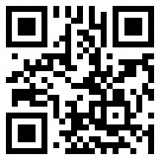


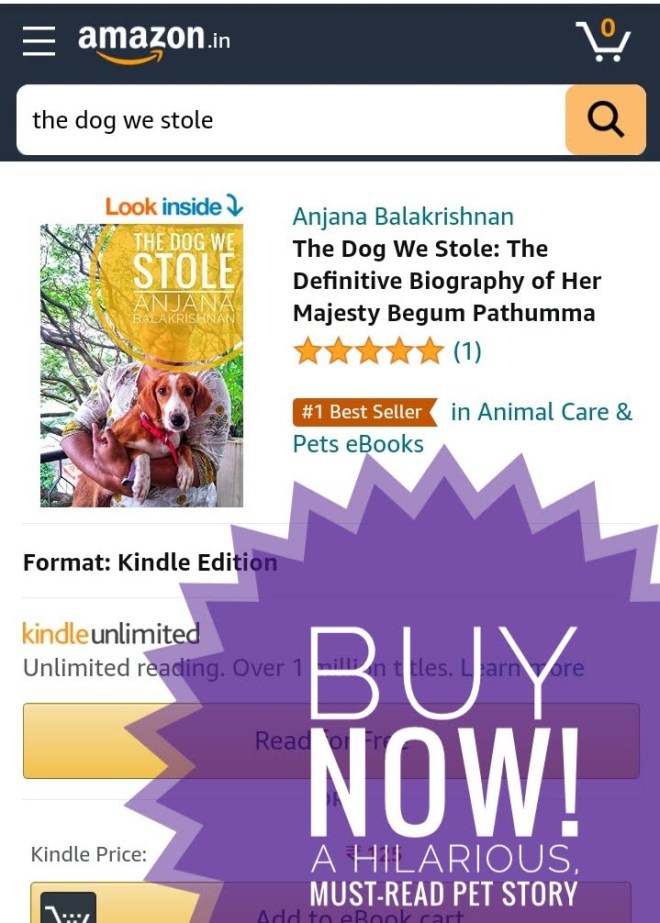

52 Responses
[…] a netconnect in 2008. It was expensive, slow and had struggle to connecting on Linux. No wonder my tutorial got page views. I stopped using their service in 2009. This time around it was easier. I had to […]
[…] 3. https://thejeshgn.com/2008/01/12/reliance-netconnect-usb-card-on-linux-howto/ […]