Zoom H1n as a USB Microphone
I have a Zoom H1n, which I have used for recording things on the go. But one of the features is to use it as a USB microphone, which I knew about but had not tried. This week, I tried. It was easy and worked really well. I am making a note here for future me and anyone else.

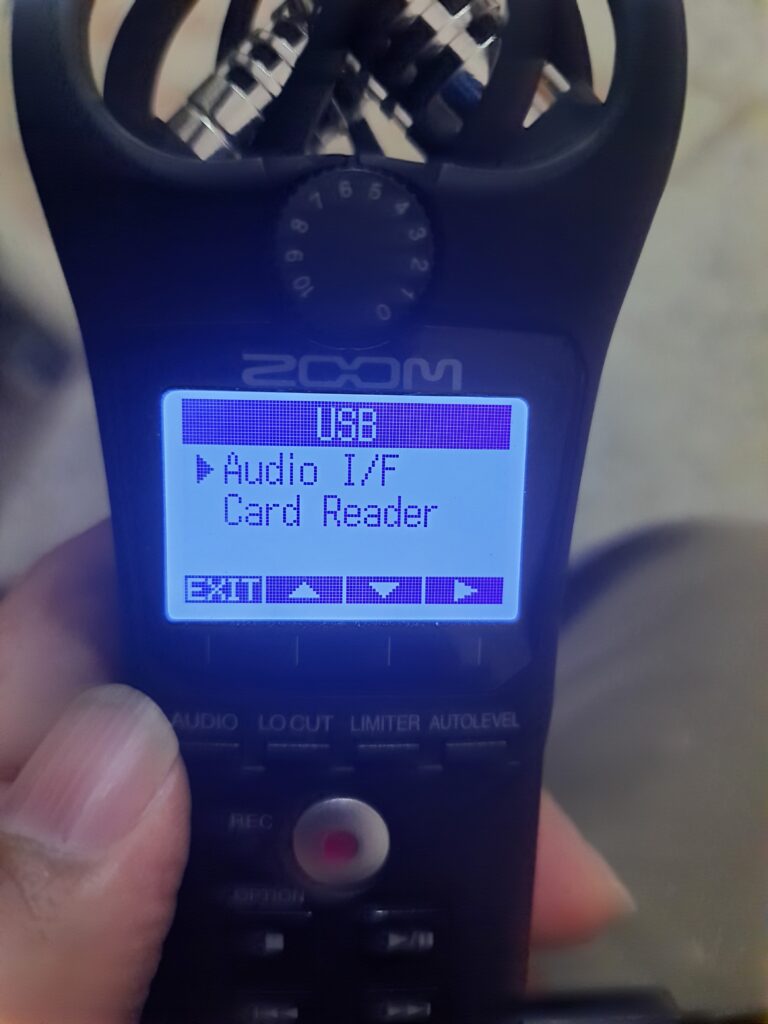
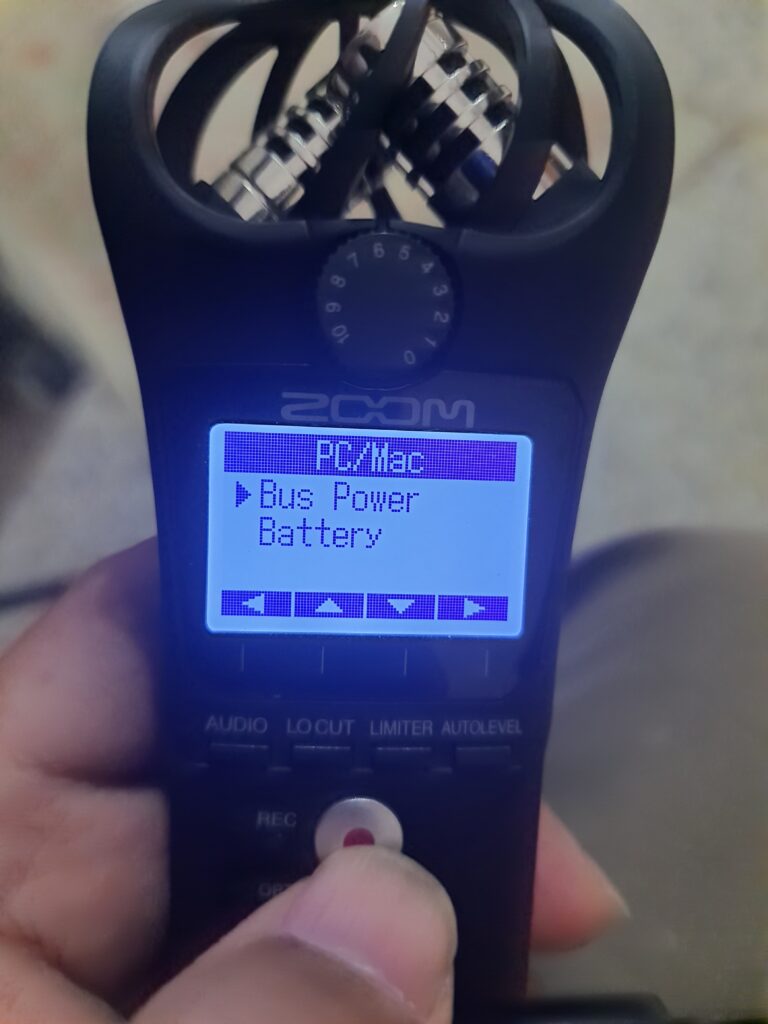
With Computer
- You need a micro USB data cable.
- USB-C converter if that is required to connect to the computer
- Connect the H1n to computer
- Switch on the H1n
- It will show options to select USB access as
- Audio I/F
- File (SD card) access
- Select Audio I/F
- Select Bus Power (powered by the computer).
- Now, on your computer, it should appear as a sound input device.
- On the computer, select it as a default input device.
- If you don’t want it to be a system-wide default, you can choose it inside specific applications as an audio input device.
- You are good to go.
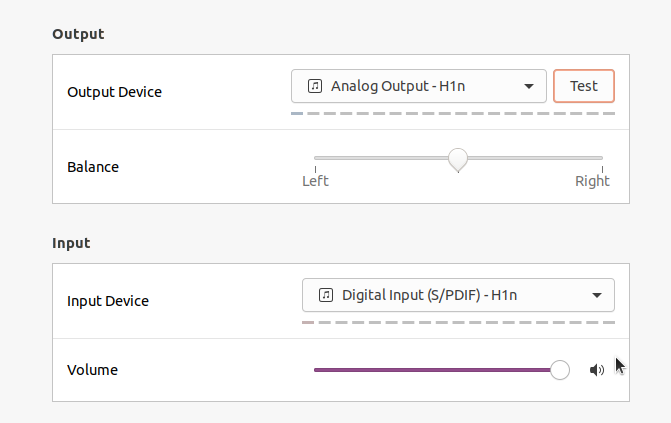
With Phone
- You need a micro USB data cable
- OTG cable if your Phone needs it
- or USB-C converter if that is required to connect to the Phone
- Connect the H1n to the Phone
- Switch on the H1n
- It will show options to select USB access as
- Audio I/F
- File (SD card) access
- Select Audio I/F
- Select Bus Power (powered by the Phone).
- It will be the default sound input device on your Phone
- You can test it by using an audio recorder
- Tap on the H1n, and the recorder should capture a bigger audio signal
- Tap on the Phone, and the recorder should capture a noticeably smaller signal
- You are good to go
Since Zoom becomes the default microphone, you can use any app on Android to record. I use FOSS Audio Recorder.
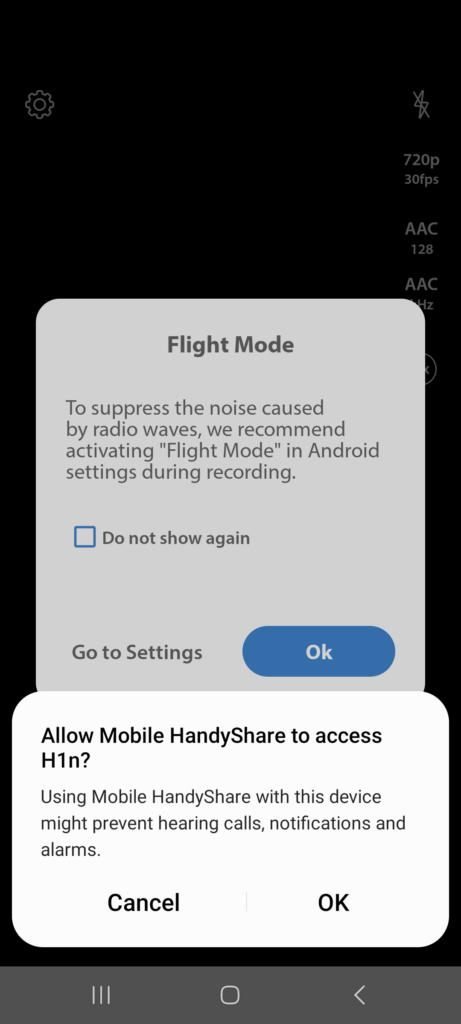
Zoom also has Android apps for recording video – Mobile HandyShare and Audio Mobile HandyRecorder with their recorders, if you like to use them. They have functionalities like normalize, divide functions, compressor, EQ and reverb effects etc






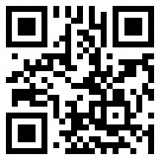


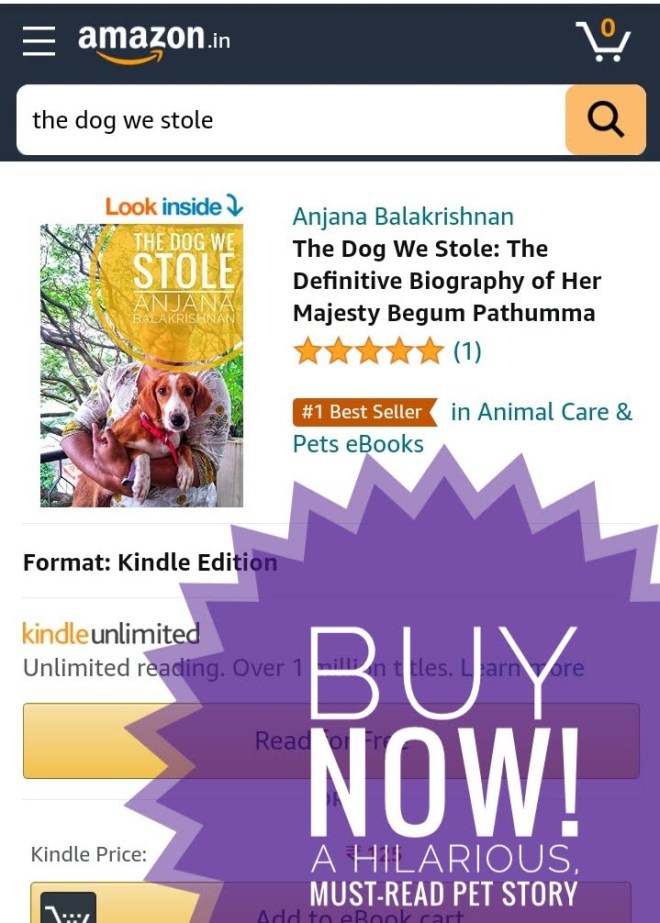

1 Response
[…] wrote a post about how to use Zoom H1n recorder as a USB microphone, primarily for myself. I have not done any soundscapes since COVID-19, but I would like […]