How to Capture the Screen Using VLC for ScreenCasting
VLC is a player but also can be used to record a screen cast ( capture the screen as video).Here is the small how to do that. This works with portable VLC too. Start the VLC By going to the installation folder and running the command
>> vlc screen://
It will open the VLC and shows the screen exactly. It actually is streaming the screen

Now go to File and select Wizard

Select the option Transcode and Save the file. And click next

Select the option existing playlist and select screen:// to record



Give the name of the file you want the screencast to be saved as (don’t have to give file extn)

Now VLC is recording your screenactivities.Minimize the VLC and do what you want to do.When you want to stop it. Click on the stop button. You will have the video saved at the location given by you above.
Note: This was the most read blog post on TechMag. Unfortunately lost all the content there. I have reproduced the same post here for the readers benefit. Thanks.






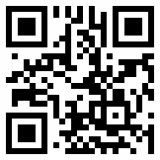

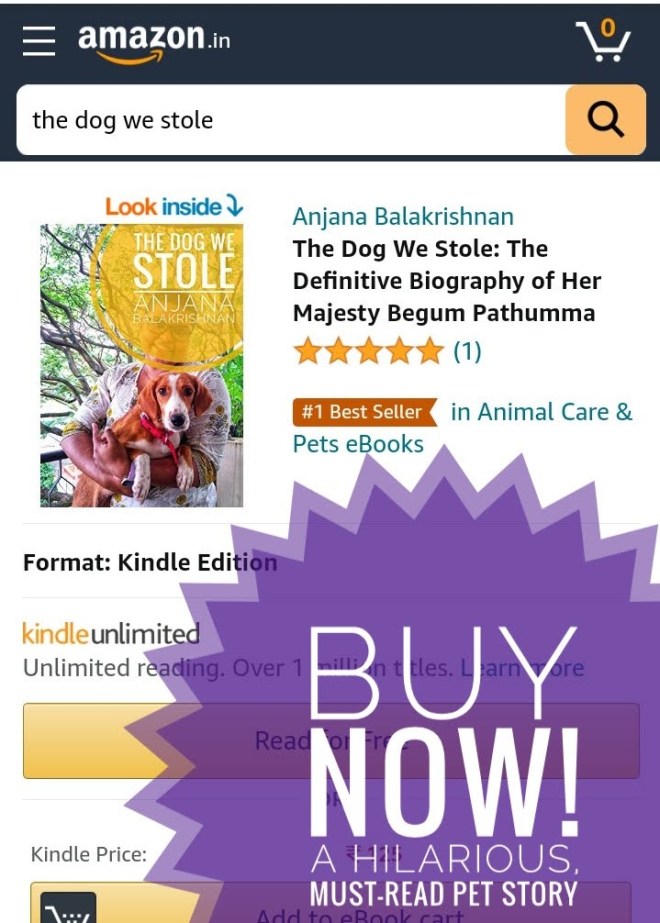

Thanks Thej for the useful info.
Hi Thej,
Really glad to meet a technophile in blogspace with similar interests as mine (and in the same company). You have some pretty useful tips (like this one!), so I have subscribed to your feed. All the best!
Excellent Thej…Never knew vlc had such a power even though I have been using it for a long time :)
The sound is not captured for me. Any idea why?
Well, thank you so much. As one of the computer semi-illiterati, such info is a great help to me.
Thanks again.
Ken Johnson
Sand Point Alaska
I had experimented a bit with gtk-recordmydesktop and Istanbul desktop recorder while recording the Gwt-Ext screencasts on Ubuntu. Didn’t know VLC could do this too!
Thanx for the info!
Gr8 article. Found really helpful!
Really useful! Thanks :)
Tejesh,
I just tried what you have given and must say, there has been a lot of changes from what it was to what it is now !
Also, there are a lot of other free software which do the job much quicker and easier.
My two cents :)
/Gautam
@Gautam : I am sure there are many ways, this is just one of them :)
Using VLC 1.0.0 on OS X. I’m also not able to record sound. I would really love to get this working because a Free and Open Source way to screencast on a Mac would be the ideal solution for my students to show some of their work…
Help please…
Cheers!
Thanks!
note that in the recent vlc version there is a built-in option for video screen capture:
Media>convert/save>Capture device[tab]>capture mode: desktop
:-)
cheers,
J
Hi, when i capture the screen… mouse pointer does not get captured so actual point of CLICK and pointer navigation is not visible.
How can i resolve/ work around this?
Same Problem here!
No mouse pointer during screencast recording. Apperantly it can be activated (I use the German interface, so its all translated: Extras –> Settings –> show ALL options –> Input/Codecs –> Acess-Module –> Desktop
BUT its not working, because you need a picture, which means jpg, png or something like that. I use almost alway ubuntu, but just in this moment I have unfortuatly work with windows, and mouse pointers are not pictures.
With VLC 1.1.1 I activated the mouse pointer as proposed by JILF. Additionally I created a small picture (a bmp) with an arrow, and specified it as the mouse pointer picture. This doesn’t look great, but it works. The picture shows where the mouse pointer has been during recording.
Now it’s been old The VLC has been updates and now it’s not working properly please update it
I don?t even understand how I finished up right here, but I thought this publish was once great. I do not recognise who you’re however definitely you are going to a well-known blogger in case you are not already ;) Cheers!
Thanks for the auspicious writeup. It actually used to be a enjoyment account it. Glance complex to more introduced agreeable from you! By the way, how can we be in contact?
i use kmplayer everyday, i would recommend it to anyone.
simply worked. very helpful.
To capture your desktop screen follow this link for video tutorial
http://www.youtube.com/watch?v=n-miLXpXiUw
It’s very straightforward to find out any matter on web as compared to books, as I found this post at this web page.
Look into my web page – Divergent Online Full Movie (Dwayne)