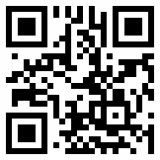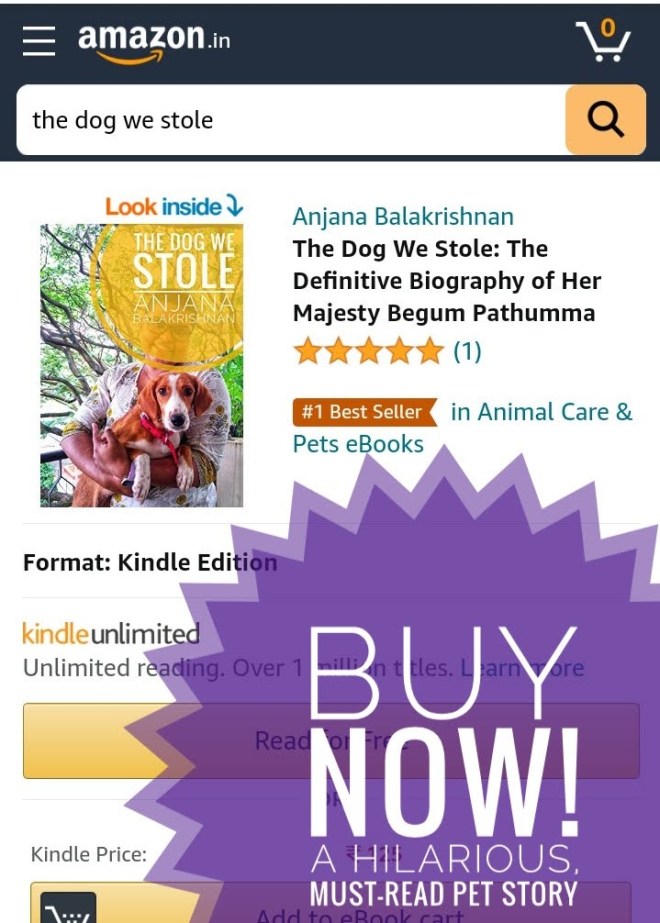Managing Secrets in Digdag
Its obvious that we need to use secrets or passwords in Digdag whether to connect to a database or to an external API. It's not a good idea to embed secrets in code or in .dig file. They usually get checked into repositories which is not a good security practice. It's also difficult to deploy to various environments where secrets change. Digdag gives an ability to manage secrets. Its simple and easy to use.
Table of Contents
Setup your Digdag server
Secrets are encrypted when they are stored on Digdag server. A secret encryption key must be provided for this encryption to happen. The encryption key must be a valid 128-bit AES key, base64 encoded. Use the following to generate yours.
echo -n 'any16bytesphrase' | openssl base64 YW55MTZieXRlc3BocmFzZQ==
Once you generate add the following to your server.properties along with other server config properties.
digdag.secret-encryption-key = YW55MTZieXRlc3BocmFzZQ==
Then start the server.
digdag server --config server.properties
Configure secret in your dig file
You can access the any under this digdag project using the format ${secret:key}. Here I am exposing the secret as environment (_env) variable which can be used inside your workflow.
timezone: UTC
_export:
py:
python: /root/.virtualenvs/hopcoms/bin/python
schedule:
daily>: 05:00:00
+daily_data_scraper:
py>: hopcoms_daily.HopcomsDaily.daily
_env:
hopcoms_db_full_url: ${secret:hopcoms_db_full_url}
Use the secret in your workflow
Since in the above step we are setting the hopcoms_db_full_url as an environment variable. Its very straight forward to pick it up in python or any other language.
#part of my workflow showing how I use
import couchdb
from BeautifulSoup import BeautifulSoup
import digdag
import os
class HopcomsDaily(object):
def daily(self):
#READ THESE FROM CONFIG
db_full_url = str(os.environ.get("hopcoms_db_full_url"))
couch = couchdb.Server(db_full_url)
Add secrets to your digdag server
For the Digdag to pick up the secret to be used by a workflow, we need to set them in the Digdag server. Secrets are stored at the project level. So you need to send the project name along with the setting. A simple setting is straight forward
#example setting digdag secrets --project <project> --set <secret_key> --config server.properties #setting hopcoms_db_full_url digdag secrets --project hopcoms --set hopcoms_db_full_url --config server.properties #list the secrets digdag secrets --project hopcoms --config server.properties
Add secrets to your digdag local
When you are running locally using digdag run . It will use the local secrets management. Hence while setting send the flag --local. But usage inside your workflow will remain the same.
#example digdag secrets --project <project> --set <secret_key> --local #setting hopcoms_db_full_url digdag secrets --project hopcoms --set hopcoms_db_full_url --local #list the secrets digdag secrets --project hopcoms --local
Errors
If your server throws error: Failed to set project secret: Internal Server Error (web application) when you try to set a secret. It could be because digdag.secret-encryption-key is not set. Update that and restart your Digdag server. Try to set the secret now.